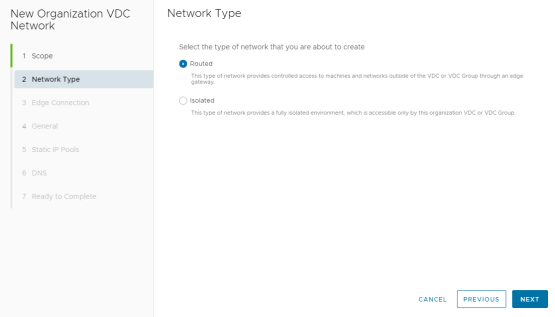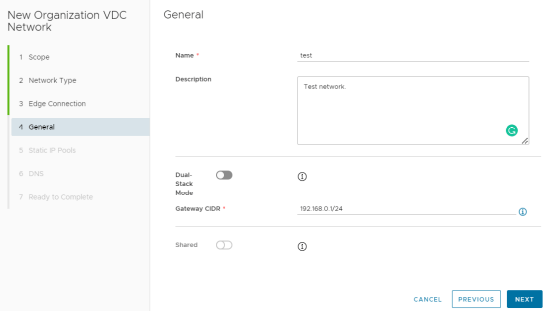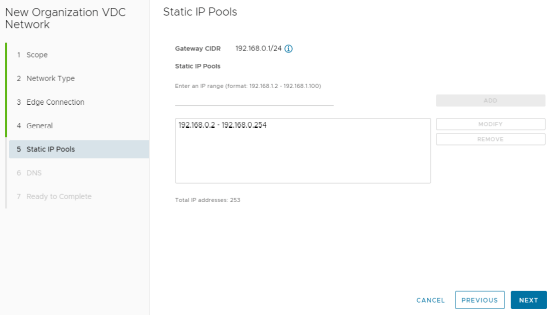How to create a network in vCloud?
- To create a new Network, click Add in the Networking view as shown below:

- In the dialog, select scope – your organization’s virtual data center and choose the type of network to be created:
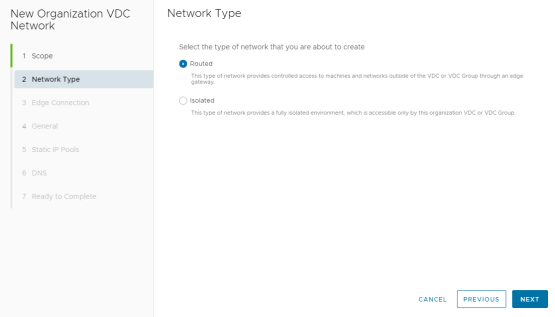
If an Edge Gateway is present, create a routed network; otherwise, a new isolated network can be created.
- On the next page, if you are creating a Routed network, you will see an Edge Connection screen next. Select the relevant Edge Gateway and which type of Interface you wish to use, then select Next.
- Then enter the network’s display name and Gateway address in CIDR format. In this example, we use 192.168.0.1 as our Gateway:
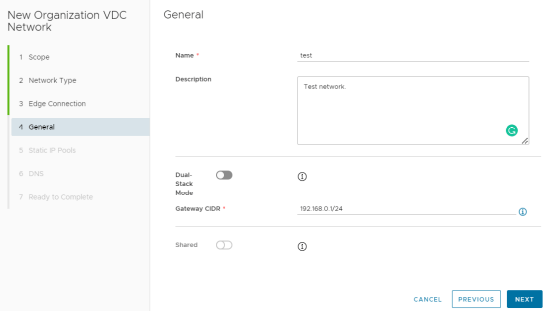
- At the next screen, allocate internal IP pools for the subnet. Enter a range in the box and select Add.
The example shows that it would include a subnet on 192.168.0.1/24, with a Gateway on 192.168.0.1 as defined above, and allocates 192.168.0.2 – 192.168.0.254.
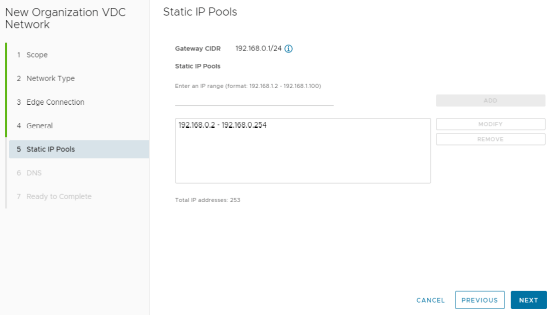
- Select Next and then you have the option of defining DNS servers at the penultimate screen but this step is not mandatory.
- At the final screen, check your configuration, and if everything is correct, click on Finish.
Was this article helpful?