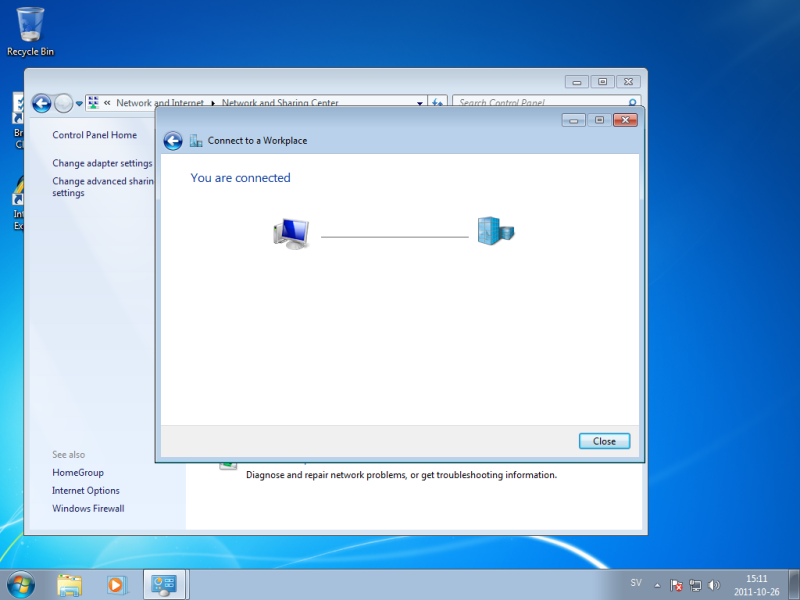Step 1
Press the Start button and choose Control Panel from the menu.
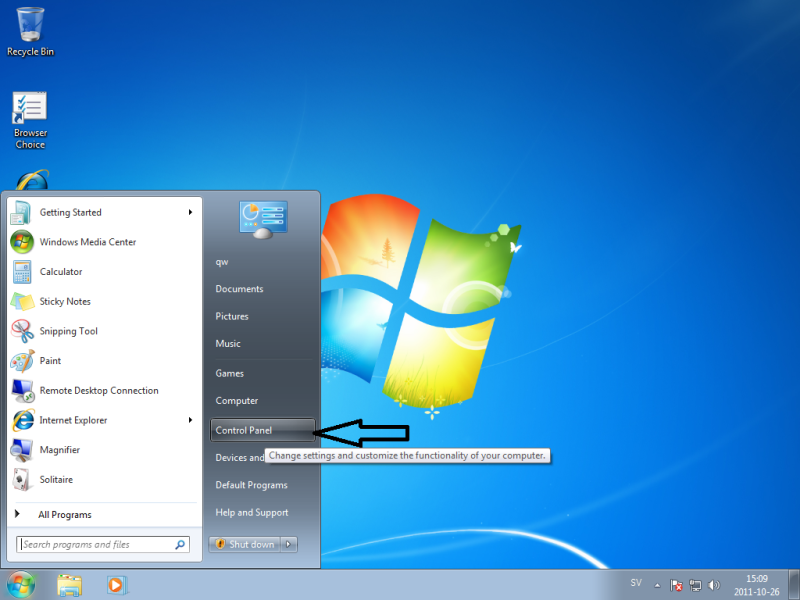
Step 2
In the Control Panel window choose View network status and tasks.
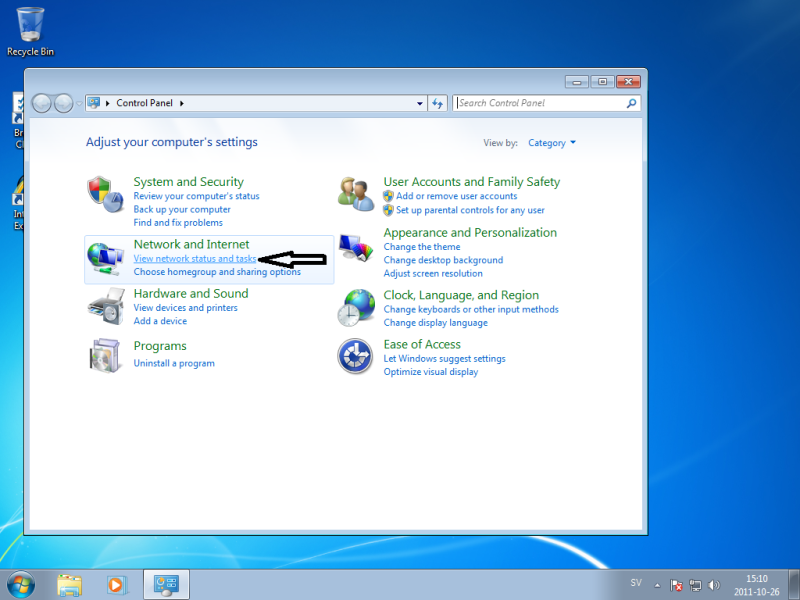
Step 3
Choose Set up a new connection or network.
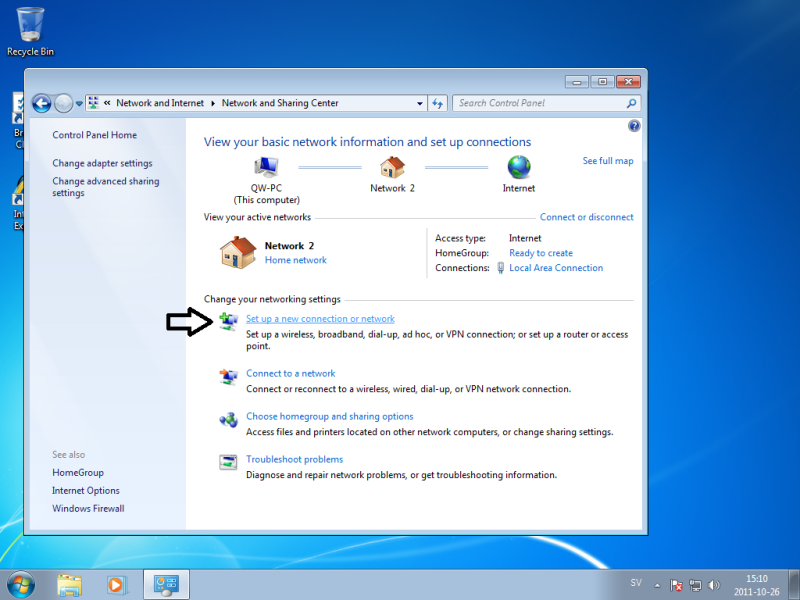
Step 4
In the next Connect to a Network window choose Connect to a workplace and click Next.
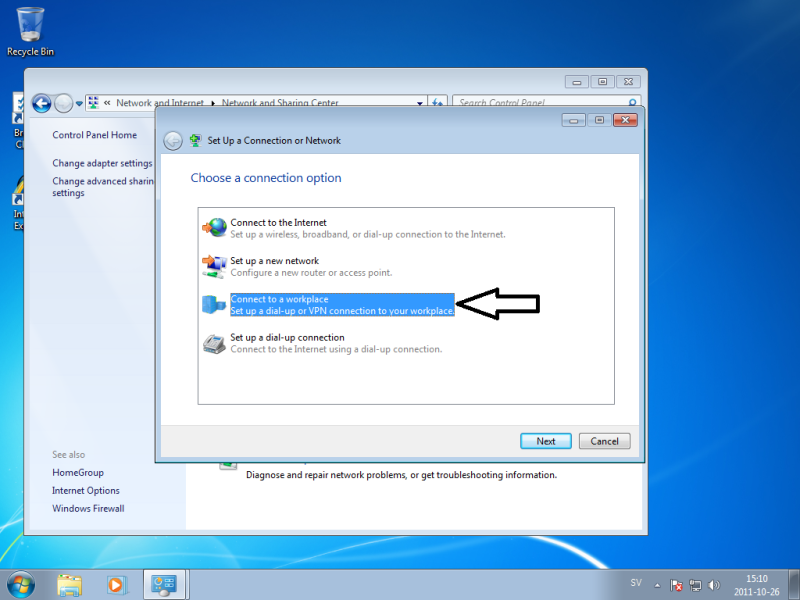
Step 5
In the Connect to a workplace window choose the Use my Internet connection (VPN) option. Click Next.
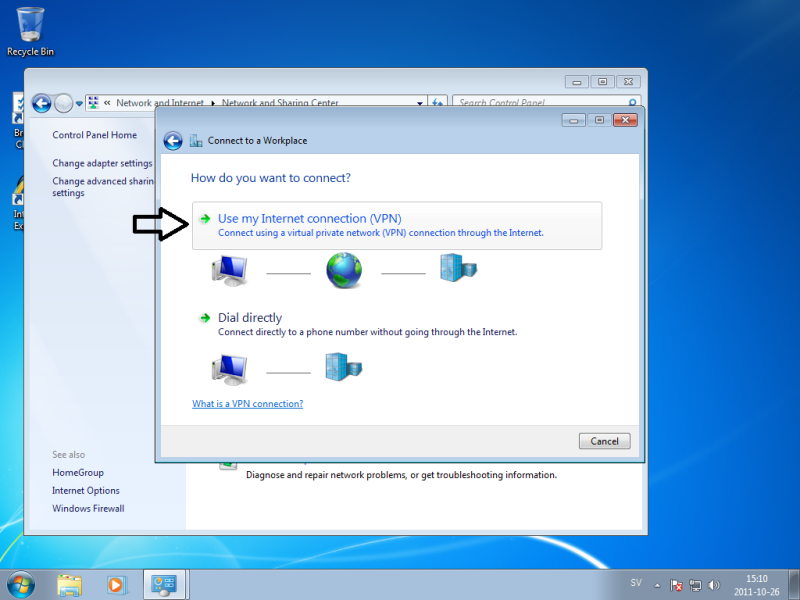
Step 6
Enter a PrivateVPN server address in the Internet address field, and PrivateVPN as Destination name. Press Next.
You’ll find the server list here: Server list

Step 7
Now type your user name and password and click Connect.
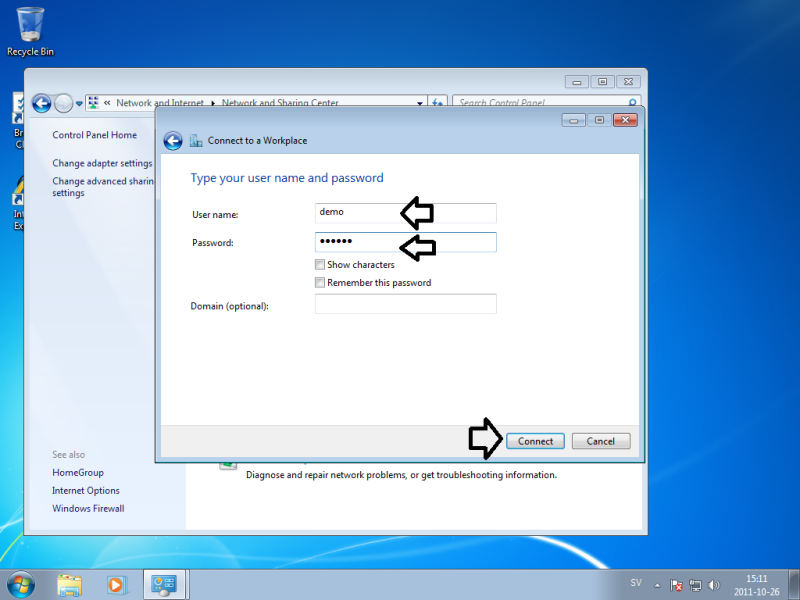
Step 8
Connected!