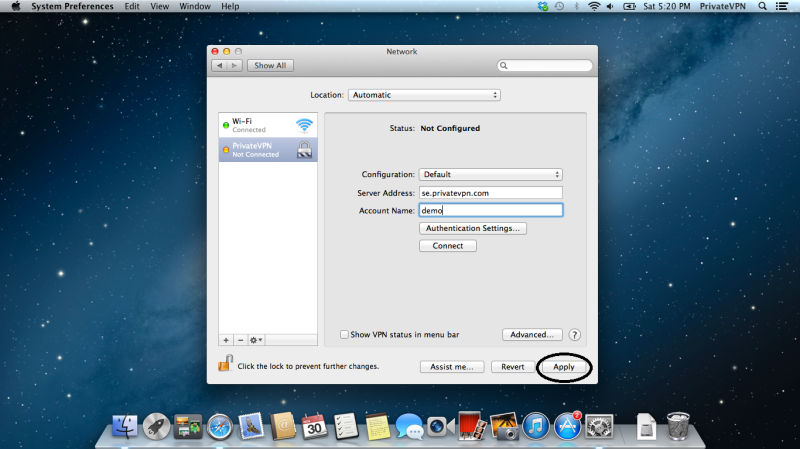Step 1
Click on network and select Open network settings.
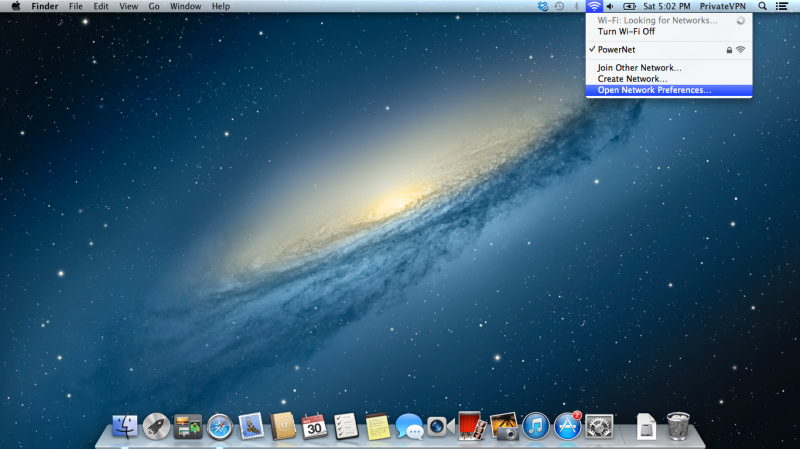
Step 2
Click on (“+”).
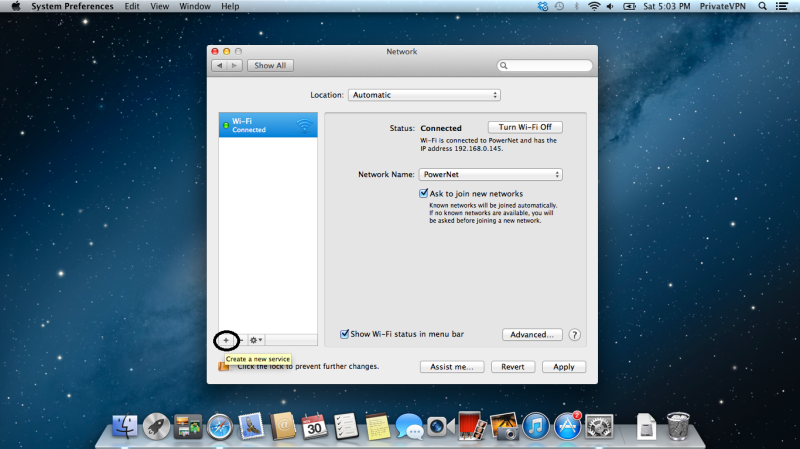
Step 3
Select VPN.
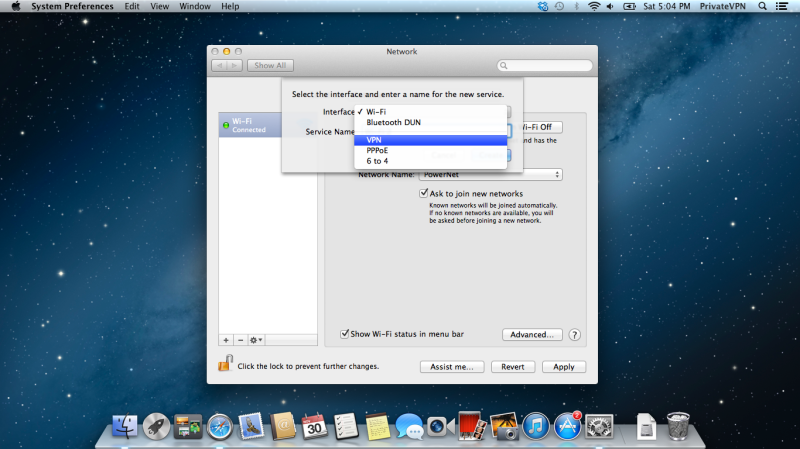
Step 4
On VPN type make sure that L2TP over IPSec are selected. On service name, type PrivateVPN.
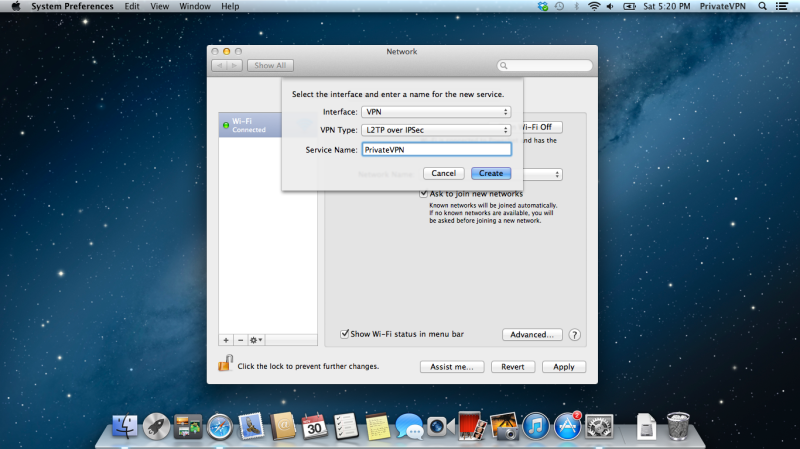
Step 5
Server Address: See server list below -> Account Name: Your user name for PrivteVPN
You’ll find the server list here: Server list
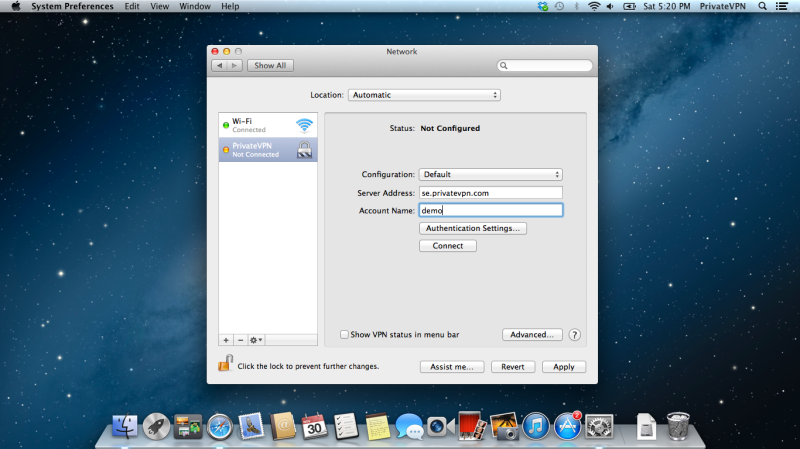
Step 6
Click on Authentication Settings… and enter your password for PrivateVPN
On Shared Secret, enter: privatvpn
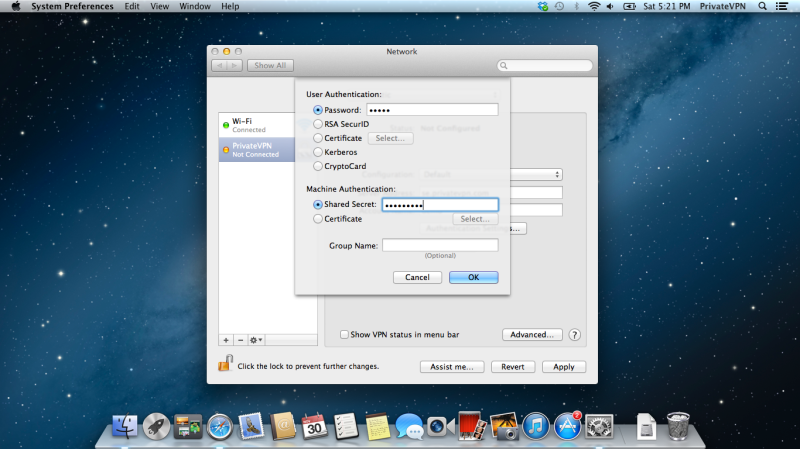
Step 7
Click on advanced and select “Send all traffic over VPN connection” and click ok.
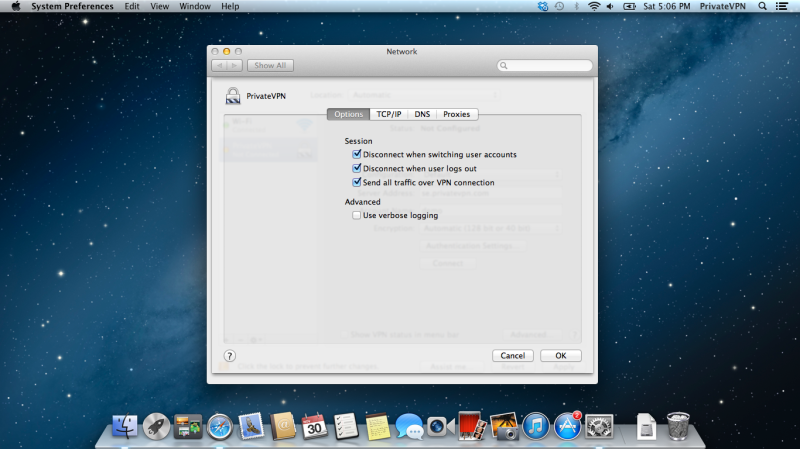
Step 8
Save the changes and connect!