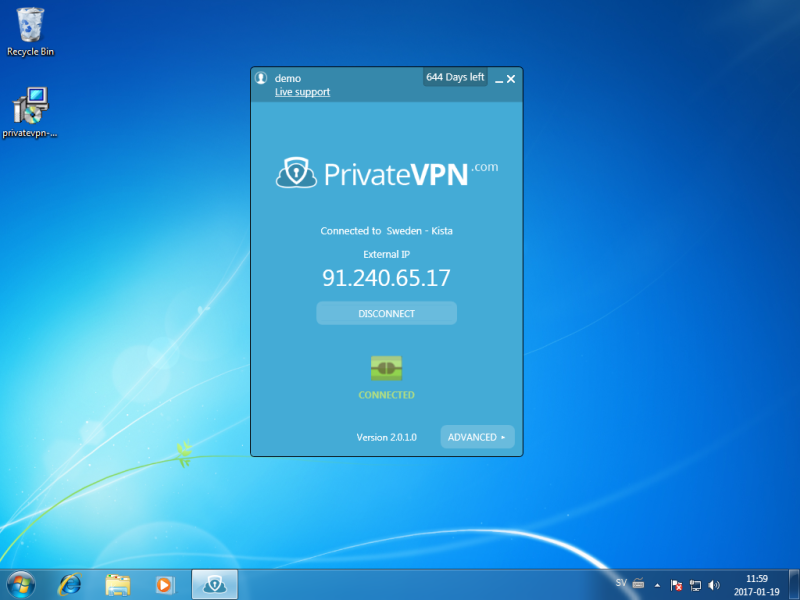Step 1
Download the and run the client from here https://privatevpn.com/client/privatevpn-win-new.exe
Step 2
Click on I Agree and then Install
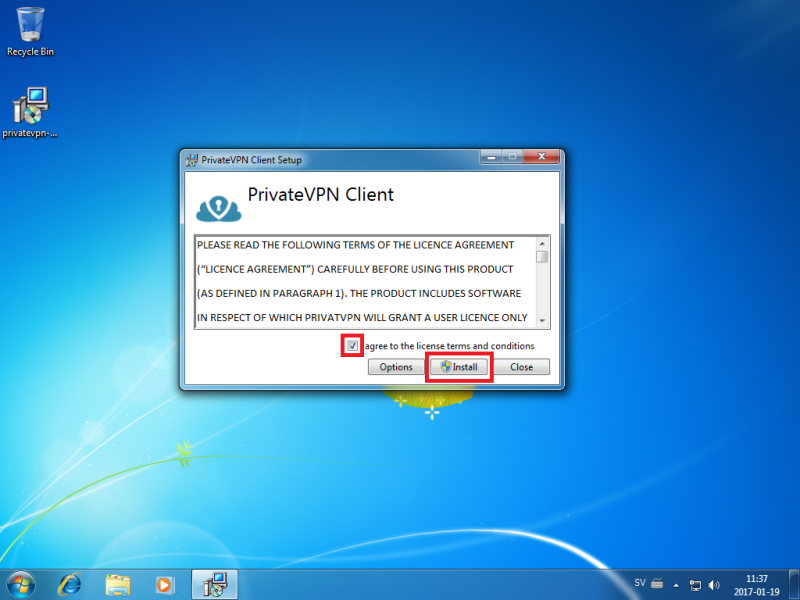
Step 3
If you have UAC enabled, click on Yes
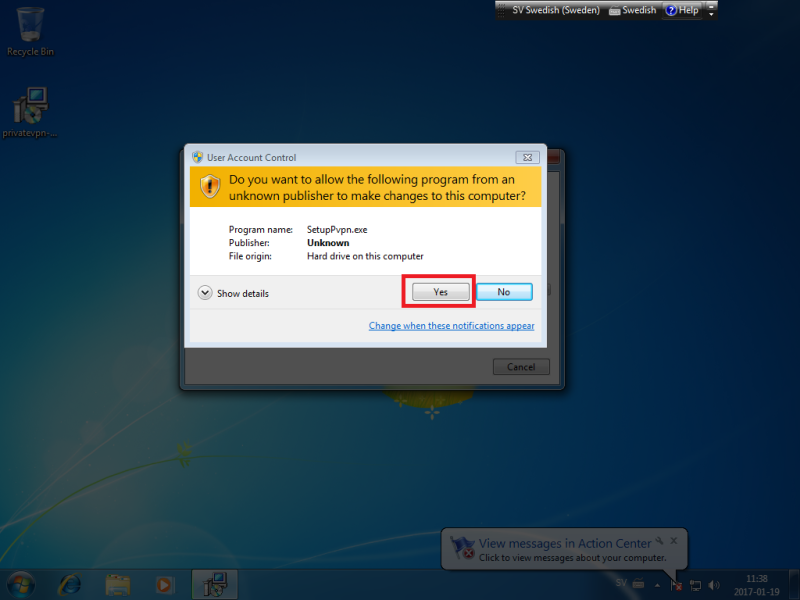
Step 4
During installation you may get a question about installing TAP adapter. Tick Always trust and then click on Install
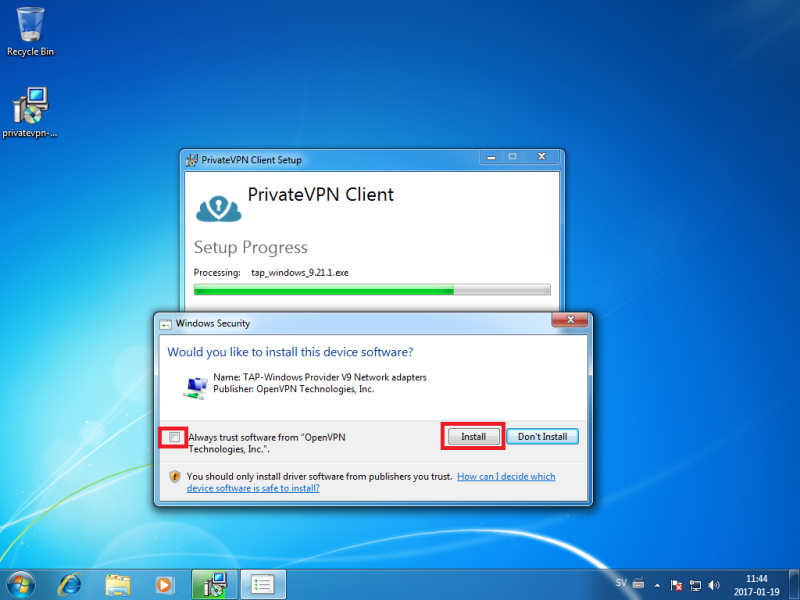
Step 5
Look for PrivateVPN on the start menu and then click on the icon.
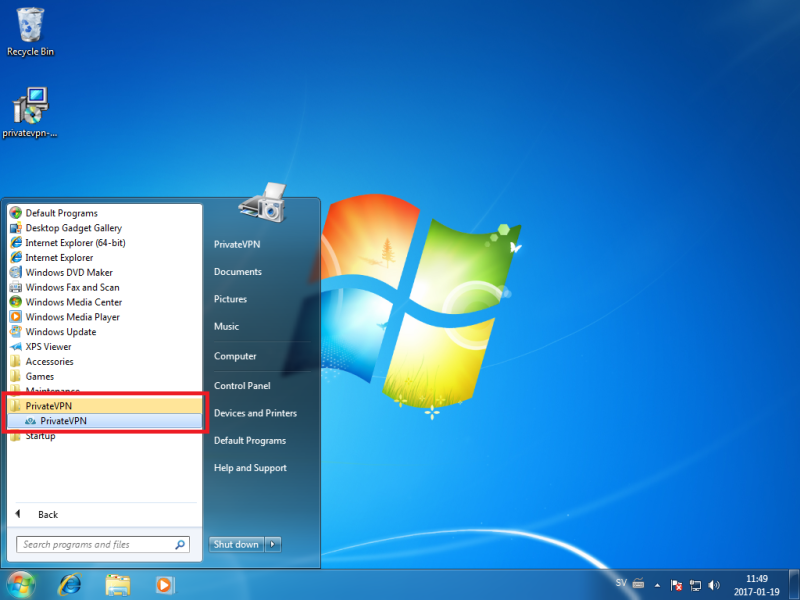
Step 6
Enter your User name and Password and then click on LOG IN.
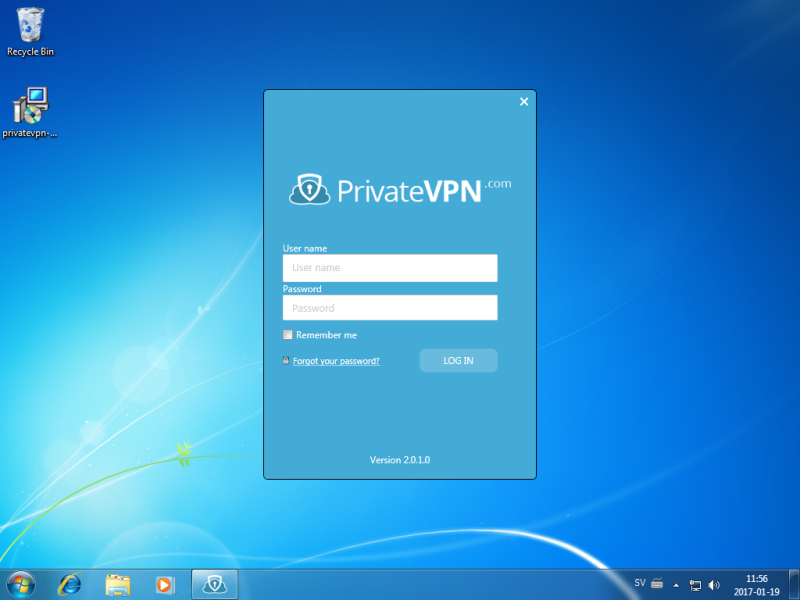
Step 7
Select your favorite VPN server and then click on Connect.
Enjoy your private internet surf!
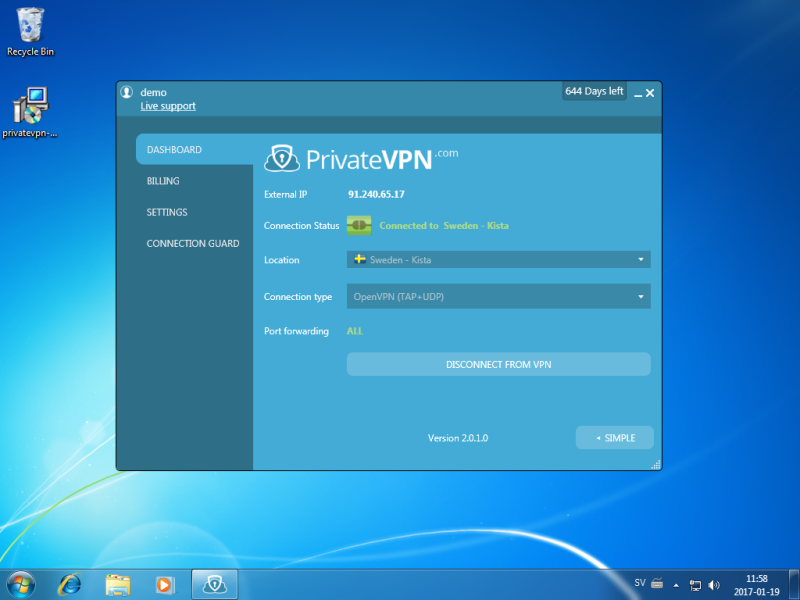
Simple Mode
Simple mode view.