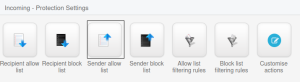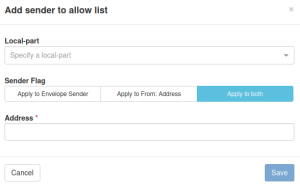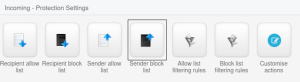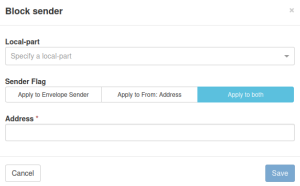One of the main function of this highly sophisticated filter is Blacklist/Whitelist feature. You can manage it easily. You can add an entire domain or a specific email address. In this article, we will show how to manage Blacklist/Whitelist.
Whitelist managing
- Log in to your SpamExperts SPAM filter control panel;
- In the menu, select ‘Incoming – Protection Settings‘ and ‘Sender allow list‘:
- Find a link ‘+ Add sender to allow list’ and click on it;
- A new window will pop up. Type the domain or the sender’s exact email address if you want to receive emails from this sender at all times. If you’re going to add the entire domain, for example, @time4vps.com, then just enter time4vps.com in this field. If you would like to include a particular sender in the whitelist, please enter this sender, for example [email protected], and click ‘Save’:
Blacklist managing
- Log in to your SpamExperts SPAM filter control panel;
- In the menu, select ‘Incoming – Protection Settings’ and ‘Sender block list‘:
- Find a link ‘+ Block sender’ and click on it.
- A new window will pop up. Type the domain or the sender’s exact email address if you want to receive emails from this sender at all times. If you’re going to add the entire domain, for example, @xx.com, then just enter xx.com in this field. If you would like to include a particular sender in the white list, please enter this sender, for example [email protected] and click ‘Save’: